At KBZAC we've been using wikis to serve as CMS's or content management systems for some of our courses. This has proven popular with teachers as have PD (professional development) sessions I've been running to help those for whom the concept is new learn how to set up and develop their own class wikis.
In thinking through the design of the PD sessions I decided to start teaching and while doing that demonstrate in the wiki what I wanted everyone to follow along and do. Then at the end of the session I would clean up the wiki so that it would serve to explain to anyone who had missed that session what we had done using the tools we had covered for that session.
The result was http://kbzpd.pbworks.com, which was also the topic of a presentation I gave on Sunday Sept 21 at the online Fall Blog Festival. That presentation (downloadable mp3, WizIQ recording, and slide show) is archived here:
http://learning2gether.net/2014/09/21/learning2gether-with-the-fall-blog-festival/
The slide presentation explains most concisely what it was all about (enjoy) ...
Wednesday, September 24, 2014
Wednesday, May 21, 2014
Getting the most out of Socrative
Socrative lets you set up multiple choice or open ended questions which you can use to poll or quiz the class. You make your quizzes available one at a time through your room. If requested, Socrative sends a comprehensive report on each student's performance to your registered email.
As with many hybrid tools it’s best if you can set them up
and manage them on PC whether your students will be using them on iPad or PC. When
you create an acct you are assigned a unique 6-digit room number. This room is
where your students go to take your quizzes, which you deliver through your one
room (so, one activity at a time).
On the PC students go to http://socrative.com
and use the student login button. They don’t need an acct beforehand, they
simply click the Student button and then enter your room number, and your
activity will be pushed to them when you start it.
On iPad there are a free teacher app and a student app. The students run the student app and then JOIN
your room number. I have found in my office that I have been unable to access
my room as a student on an iPad though a PC in the same room can connect just
fine, so iPad need for bandwidth is something to keep in mind.
A great affordance of Socrative is that teachers can share quizzes. When you opt to assign your quiz a SOCrative number, then others can import that quiz into their
account and use it as if it were their own. That is, Socrative makes copies and
stores them in each teachers’ account where each can push their copy of the quiz
out through their room. Thus we can organize to prepare materials for a shared
course, and use each other's materials.
To import a quiz into your account go to Manage Quizzes > Import Quiz > Import Shared Quiz
Insert the SOC-code number, and that quiz is yours to edit and use as you wish.
We have experimented with using Socrates in class and come up with the
following recommendations
1.
When you set up quizzes, you can indicate
correct answers or not. If having the students work individually in class,
there is a pitfall. If you give correct answers as quiz feedback, then the
student who attacks the question first might broadcast the answer to the rest
of the class, and students don’t really do the exercise, as might happen when
working from a book or paper handed out in class.
Solution, indicate only the first question answer as an example, but not the others. No student will then ‘know’ the correct answer and the exercise might be done with more integrity.
Solution, indicate only the first question answer as an example, but not the others. No student will then ‘know’ the correct answer and the exercise might be done with more integrity.
2. Another approach is to go over the activity in
some other medium and then run the Socrative Quiz as a SPACE RACE. In this
activity, you indicate the answers to all questions, and the team space ship
advances only when a correct answer is given.
I found using this approach that the competitive nature of the exercise suppressed cheating (though in some teams, one member did all the work).
Only ten teams are possible, so you might have to pair the students BEFOREhand. This can get complicated as our students don’t necessarily fall right into place, and in team members each might try to use his / her computer thus bumping other teams from the game, so take time to set up the activity, assign teams, and be clear what roles team players have.
I also found that in this format some students requested to review the exercise, so I re-ran it as a normal quiz. For the quiz each correct answer was indicated, so this time those who wanted to review were able to get feedback on their work (on their own, while I was free to direct the next class activity)
I found using this approach that the competitive nature of the exercise suppressed cheating (though in some teams, one member did all the work).
Only ten teams are possible, so you might have to pair the students BEFOREhand. This can get complicated as our students don’t necessarily fall right into place, and in team members each might try to use his / her computer thus bumping other teams from the game, so take time to set up the activity, assign teams, and be clear what roles team players have.
I also found that in this format some students requested to review the exercise, so I re-ran it as a normal quiz. For the quiz each correct answer was indicated, so this time those who wanted to review were able to get feedback on their work (on their own, while I was free to direct the next class activity)
Socrative is reviewed, along with Kahoot, and FlipQuiz, here for their game components
http://www.edudemic.com/gamify-your-classroom-2
And Rehab Rajab reviews a few apps, including Socrative, and lists sources where she replenishes her information on the topic here:
http://plato.iat.ac.ae/edtech/blog/myfavoriteipadapps/
http://www.edudemic.com/gamify-your-classroom-2
And Rehab Rajab reviews a few apps, including Socrative, and lists sources where she replenishes her information on the topic here:
http://plato.iat.ac.ae/edtech/blog/myfavoriteipadapps/
Thursday, March 13, 2014
Live Stream of Hangout on Air from TESOL Arabia, Dubai, March 14, 2014
TESOL Arabia Live Stream
The embed the YouTube video above, streamed during the event, and now it should play the recording
Meanwhile you can find all you need to know about how to join us at this link below:
http://learning2gether.pbworks.com/w/page/32206114/volunteersneeded#Nextupcomingevents
During the simulcast you can chat with Hangout participants here
At 1000 a.m. GMT, 1400 in UAE, Vance Stevens gives a presentation at the TESOL Arabia conference in Dubai UAE.
Extending Google+ Hangouts to way beyond 10 participants
At the conference I intend to set up a Hangout live and invite conference participants to join it. Of course anyone in our online PLN is welcome to join us as well.
The live stream will be set up during the presentation, which was proposed as a workshop to be held in a computer lab setting, starting at 1000 GMT (2pm in Dubai).
You could set this up by TELLING people
- The URL of the live Hangout ...
- The YouTube link to the live stream ...
- The link to the Etherpad chat http://titanpad.com/6q1HyGzWod
Or you can set up an online space where you provide the above information plus
- The embed to the live stream
- The embed of the Etherpad chat below that
The embed the YouTube video above, streamed during the event, and now it should play the recording
Meanwhile you can find all you need to know about how to join us at this link below:
http://learning2gether.pbworks.com/w/page/32206114/volunteersneeded#Nextupcomingevents
During the simulcast you can chat with Hangout participants here
Saturday, March 8, 2014
The iPads are coming! Preparation ...
Where I work we have been anticipating imminent delivery of iPads for the cohort of young freshmen college students air college pilot cadets where I teach. Last Sunday March 2 we had a discussion during our regular weekly Learning2gether time on how we could go from teacher professional development to boots on the ground: suddenly your students each have iPads in your classroom, and what do you do?
At some point, Rita Zeinstejer recommended Joyce Valenza's excellent collection of Digital Storytelling Tools here: https://edshelf.com/profile/joycevalenza/digital-storytelling-tools
and I asked those present if they had heard Valenza's "Wizard of Apps", a skit done by students and filmed on location in the library where she works, which debued at the 2009 K-12 Online annual asynchronous presentation conference http://k12onlineconference.org/?p=443:
The iPads did not arrive last week but they appear to be even closer over the horizon, maybe in days, so I've called for another brainstorming session and decided to blog it here so that we can invite comments from those who might benefit from some of the resources listed here and who might, in comments, add more. Please do!
Of course, as we develop our expertise we'll be able to hold more Learning2gether sessions that are less about "what do we do now?" and more about what we did and what we learned.
Meanwhile
Here are some other resources my colleagues where I work have been looking at:
Another fire hose opens up at http://www.educatorstechnology.com/. There is a huge body of material here.
These are the apps that our students will download onto their iPads during the setup process.
Any suggestions for using these?
These apps are recommended for our students as "must have" to download in addition to the above bundle
DropBox Free
Tense Buster Free
Spelling City Free
Road to IELTS Free
Showbie Free
Lockdown Browers Free
BBLearn Free
HCT Mobile App Free
PDF Reader Free
Adobe Reader Free
Neu Annotate PDF 10AED ($1 U.S. = 3.68 AED)
Dictionary Apps
Google Translate Free
Collins Mini Gem English-Arabic 20AED
Oxford Word Power Dictionary for
Arabic Speakers Learning English 115AED
Wordflex 50AED
Note Taking Apps
Penultimate Free
Mobile Notetaker Free
Notes Plus 38AED
Noteshelf 22AED
Webclipping/Notetaking
Evernote - http://www.edudemic.com/the-evernote-experiment/ Free
One Note Free
Sling Note 11AED
Photon – Flash Browser 20AED
These apps are specified as "Recommended" for our students as opposed to 'must have'
Explain Everything 12AED
British Council (series of Apps)
Educreations
Popplet
Socrative
Quizlet
Flashcardlet
Haiku Deck
Grammoropolis
Action Words
Opposites
Flipboard
Nearpod
Voice Record
Socrative
Prezi
My colleague at work gives the following advice about using DropBox
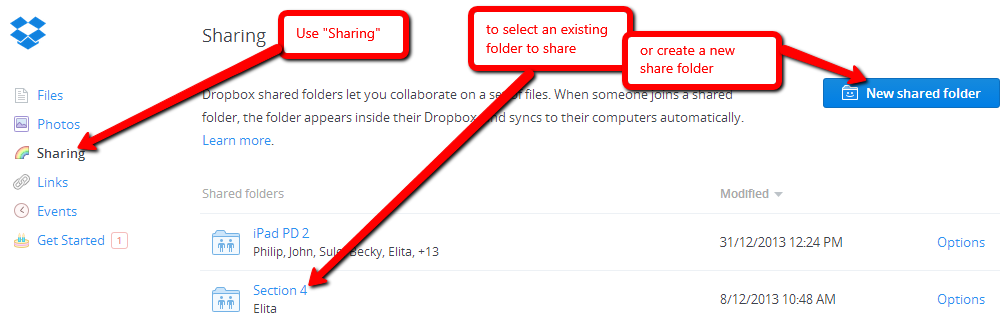
Students will now get an email inviting them to set up their dropbox at the email address you have sent their mail to.
Presumably this is an email address where you can easily identify your students. If they are not using DropBox at this address already then they can set up a DropBox account dedicated to their class work. This will create ideal conditions for working with them (pushing files out and getting files submitted back), but I haven't tried it yet, so I'll let you know the pitfalls (I've been told they lie in wait for the unwary).
Once this is set up you can send PDF files to the folder shared with all students, and they can use Adobe Reader to mark them up and then share them with you through their teacher share file. You can then mark them up with your corrections and feedback. Paperless!
Wait, there's more
Nalini Malhotra gave colleagues and I a series of PD sessions on apps she finds useful for the following skill areas. The trick here is to check out each app and discover its affordance for that skill. There are some duplications in from the list above, but categorized by Nalini in her lists:
Assessment and course management
What else should they have? (comment to suggest more apps please)
Rehab Rajab reviews a few apps and lists sources where she replenishes her information on the topic here:
http://plato.iat.ac.ae/edtech/blog/myfavoriteipadapps/
The apps she reviews are iMovie, Notability, Explain Everything, Socrative, Nearpod, QRafter, BookCreator, and ThinkLink, and these resources are copied from her post:
And Socrative, Kahoot, and FlipQuiz are reviewed here for their game components
http://www.edudemic.com/gamify-your-classroom-2
- You can watch the Bb Collaborate recording of what we discussed for coping with this situation, or download / hear an mp3 recording of that session here:
http://learning2gether.net/2014/03/02/learning2gether-on-ipad-sunday-march-2-and-the-annual-slanguages-conference-feb-28-march-1/ - We followed this up with a discussion in Google+ Hangout on Air on March 9, and left behind a YouTube recording and a rich trove of links in our show notes:
http://learning2gether.net/2014/03/09/vance-stevens-hosts-another-session-on-ipads-in-language-learning/
At some point, Rita Zeinstejer recommended Joyce Valenza's excellent collection of Digital Storytelling Tools here: https://edshelf.com/profile/joycevalenza/digital-storytelling-tools
and I asked those present if they had heard Valenza's "Wizard of Apps", a skit done by students and filmed on location in the library where she works, which debued at the 2009 K-12 Online annual asynchronous presentation conference http://k12onlineconference.org/?p=443:
The iPads did not arrive last week but they appear to be even closer over the horizon, maybe in days, so I've called for another brainstorming session and decided to blog it here so that we can invite comments from those who might benefit from some of the resources listed here and who might, in comments, add more. Please do!
Of course, as we develop our expertise we'll be able to hold more Learning2gether sessions that are less about "what do we do now?" and more about what we did and what we learned.
Meanwhile
Here are some other resources my colleagues where I work have been looking at:
- For fresh out of the box, there's a free (and Pro) app called Tips & Tricks -- iPad Secrets, recommended by a colleague at work to get us started. A pleasing app, you reveal the secrets by swiping in the manner of turning the pages of an iBook.

- Kathy Schrock/s iPads4Teaching website: http://www.ipads4teaching.net/
- There is a pointer here to iPads in the Classroom at http://www.schrockguide.net/ipads-in-the-classroom.html that seems to give resources geared toward practical "what do I do now?" situations, and then a set of links at the bottom to add to the fire hose :-)
- "mLearning: Using smart phones, tablets, and apps" is a set of resources from Oxford University Press available here https://elt.oup.com/feature/global/mlearning/?cc=ae&selLanguage=en; including
- A White Paper for support, guidance and best practice ideas on implementing tablets in teaching and learning called Tablets and Apps in Your School: The route to successful implementation, by Dianna Bannister and Shaun Wilden ; available
https://elt.oup.com/feature/global/mlearning/white_paper?cc=ae&selLanguage=en&mode=hub - e-Books and apps to accompany texts from OUP
- 10 (mostly) free apps for creative language learning
http://oupeltglobalblog.com/2013/07/16/10-mostly-free-apps-for-creative-language-learning/ - 10 free apps for teachers to use for planning and classroom management
http://oupeltglobalblog.com/2013/07/09/10-free-apps-for-teachers-to-use-for-planning-and-classroom-management/ - Papers and webinar recordings by Sean Dowling, Sean Wilden and others (register and log in to view the recordings)
- Download a book from the British Council, Redefining the task again, whose authors spotlight nearly 30 apps <with> Practical examples of how to harness each app are included:
http://www.ipadeducators.com/#!redefining-the-task-again/cvtu
- For starters, 9 Starter Tips for Teachers Who Just Got A New iPad
http://www.educatorstechnology.com/2013/08/9-starter-tips-for-teachers-who-just.html - Kick it up a notch:
http://www.educatorstechnology.com/2013/09/a-comprehensive-guide-for-effective-use.html. - Try this page for two dozen categories of apps http://www.educatorstechnology.com/p/blog-page_9.html and then click on the categories to get dozens of specific apps offered. It makes you wonder what's at pages 1-8. I checked :-). Nothing at 8, but more fire hoses here http://www.educatorstechnology.com/p/blog-page_7.html, and etc. I'm getting drenched.
- A colleague at work, John Grimsditch, likes suggestions at this site that apply the SAMR model (Substitution Augmentation Modification Redefinition):
- What Teachers
Need to Know about SAMR Model (with 3 YouTube Videos)
http://www.educatorstechnology.com/2013/11/what-teachers-need-to-know-about-samr.html - A Wonderful Visual on How to Apply SAMR
Model To Different Classroom Tasks
http://www.educatorstechnology.com/2014/02/a-wonderful-visual-on-how-to-use-samr.html
Sets of apps and tools are suggested for each SAMR category.
Any suggestions for using these?
Apps Store
Calendar
Camera
Clock
Contacts
Face Time
Garage Band
iBooks
iMovie
iPhoto
iTunes
iTunes Store iTunes U
Keynote
Mail
Maps
Messages
Music
Newsstand
Notes
Numbers
Pages
Photos
|
Photo Booth
Podcasts
Remote
Safari Siri
Video
|
|---|
These apps are recommended for our students as "must have" to download in addition to the above bundle
DropBox Free
Tense Buster Free
Spelling City Free
Road to IELTS Free
Showbie Free
Lockdown Browers Free
BBLearn Free
HCT Mobile App Free
PDF Reader Free
Adobe Reader Free
Neu Annotate PDF 10AED ($1 U.S. = 3.68 AED)
Dictionary Apps
Google Translate Free
Collins Mini Gem English-Arabic 20AED
Oxford Word Power Dictionary for
Arabic Speakers Learning English 115AED
Wordflex 50AED
Note Taking Apps
Penultimate Free
Mobile Notetaker Free
Notes Plus 38AED
Noteshelf 22AED
Webclipping/Notetaking
Evernote - http://www.edudemic.com/the-evernote-experiment/ Free
One Note Free
Sling Note 11AED
Photon – Flash Browser 20AED
These apps are specified as "Recommended" for our students as opposed to 'must have'
Explain Everything 12AED
British Council (series of Apps)
Educreations
Popplet
Socrative
Quizlet
Flashcardlet
Haiku Deck
Grammoropolis
Action Words
Opposites
Nearpod
Voice Record
Socrative
Prezi
My colleague at work gives the following advice about using DropBox
- Use http://dropbox.com on the web to manage DropBox (on a PC or Mac) rather than doing this through the app
- You'll work in two spaces
- A folder in your DropBox which you share with groups of students
- You put documents here that all students can access
- Any student can erase documents here so be careful; keep backups
- You can easily copy from back up space back to here to replenish everyone's shared DropBox despite what anyone might inadvertently delete IF you keep a mirror backup handy.
- Folders that individual students share with you
- Students submit work to you through their individual shared folders
- Such folders are private only to the student and anyone s/he shares it with (i.e. the teacher)
- How to start your students off in dropbox
- make a list of their e-mail addresses, one per line, ready to paste
- create a folder where you can push items out to students
- Share the folder with them as shown in the screen shots below
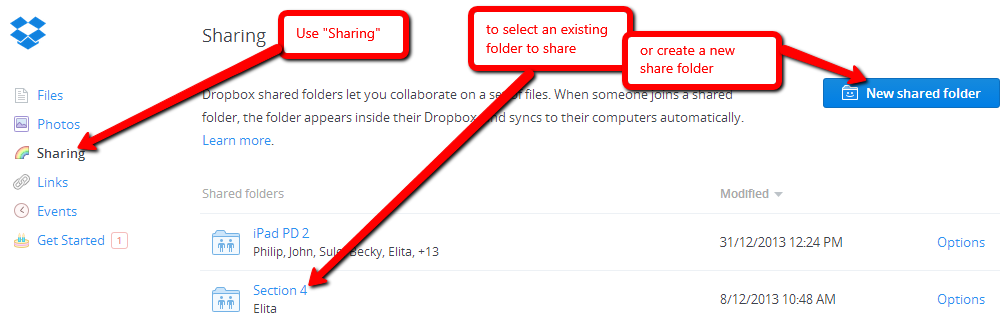
Students will now get an email inviting them to set up their dropbox at the email address you have sent their mail to.
Presumably this is an email address where you can easily identify your students. If they are not using DropBox at this address already then they can set up a DropBox account dedicated to their class work. This will create ideal conditions for working with them (pushing files out and getting files submitted back), but I haven't tried it yet, so I'll let you know the pitfalls (I've been told they lie in wait for the unwary).
Once this is set up you can send PDF files to the folder shared with all students, and they can use Adobe Reader to mark them up and then share them with you through their teacher share file. You can then mark them up with your corrections and feedback. Paperless!
Wait, there's more
Nalini Malhotra gave colleagues and I a series of PD sessions on apps she finds useful for the following skill areas. The trick here is to check out each app and discover its affordance for that skill. There are some duplications in from the list above, but categorized by Nalini in her lists:
Assessment and course management
- Socrative
- Bb Mobile Learn
- Showbie
- Edmodo
- iFiles
- Tense Buster
- Grammaropolis (not free)
- Action Words
- Elementary Pearson Grammar app
- ESL Tests
- Make Dice Lite
- Vocabulary Spelling City
- Notability
- Word: 4 pics 1 Word
- Opposities
- Bluster
- iSpeak Word Wizard
- Haiku Deck
- Natura ...er HD
- Voice Recod
- British Council LearnEnglish weekly radio show podcasts
- Oxford Bookworms
- VocabKitchen (processes online texts)
- prompts
- Think About
- Write About
- Mindmapping
- Mindmeister
- Popplet lite
- Timeline
- My Journal
- T-Charts
- Venn
- Book creator
- Ask3
- AWL Builder
- IELTS writing
- IELTS Skills
- Writefix
- TedEd
- Knowmia Teach
- Educreations
- ShowMe
- Explain Everything
- Outline
- Skitch
- Side by Side
What else should they have? (comment to suggest more apps please)
Rehab Rajab reviews a few apps and lists sources where she replenishes her information on the topic here:
http://plato.iat.ac.ae/edtech/blog/myfavoriteipadapps/
The apps she reviews are iMovie, Notability, Explain Everything, Socrative, Nearpod, QRafter, BookCreator, and ThinkLink, and these resources are copied from her post:
There are plenty of websites that review Apps and sources to get information about new Apps and what teachers are doing with them, here are a few that I really like:
- iPad Apps 4 Schools blog
- #iPadEd on Twitter
- AppShopper
- iPadInsight
- Educational Technology and Mobile Learning Blog
- PadGadget
- Teaching with your iPad (Wiki)
- Using iPad in the Classroom
- Free iPad Apps for Teachers - Pinterest
- Apps for Class
- iPads for Learning
- Common Sense Media
And Socrative, Kahoot, and FlipQuiz are reviewed here for their game components
http://www.edudemic.com/gamify-your-classroom-2
Subscribe to:
Comments (Atom)



.PNG)